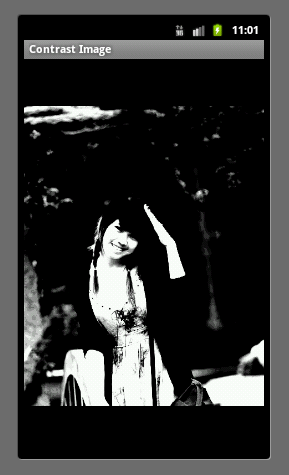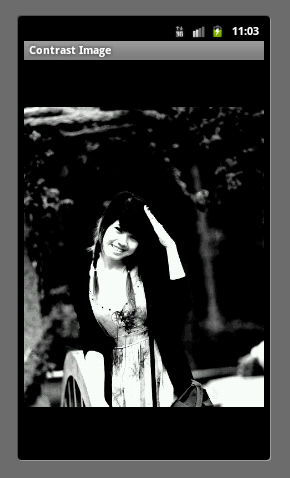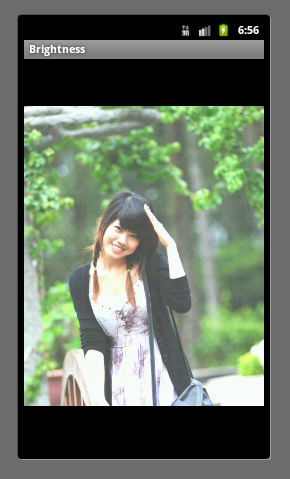This sample android program shows you how to show Progress Bar in Android. In this program many concepts are explained. A button is shown and when clicked, a big file is downloaded from flickr. The downloaded file is saved to the sdcard in the android phone. While the download is still in progress, a progress bar is shown with the actual percentage of download. So the code below explains, downloading a file from a server, saving a file to the sdcard and showing a progress bar all in one android program.
The download.java file is as follows:
package com.javasamples;
import java.io.BufferedInputStream;
import java.io.FileOutputStream;
import java.io.InputStream;
import java.io.OutputStream;
import java.net.URL;
import java.net.URLConnection;
import android.app.Activity;
import android.app.Dialog;
import android.app.ProgressDialog;
import android.os.AsyncTask;
import android.os.Bundle;
import android.util.Log;
import android.view.View;
import android.view.View.OnClickListener;
import android.widget.Button;
public class download extends Activity {
public static final int DIALOG_DOWNLOAD_PROGRESS = 0;
private Button startBtn;
private ProgressDialog mProgressDialog;
/** Called when the activity is first created. */
@Override
public void onCreate(Bundle savedInstanceState) {
super.onCreate(savedInstanceState);
setContentView(R.layout.main);
startBtn = (Button)findViewById(R.id.startBtn);
startBtn.setOnClickListener(new OnClickListener(){
public void onClick(View v) {
startDownload();
}
});
}
private void startDownload() {
String url = "http://farm1.static.flickr.com/114/298125983_0e4bf66782_b.jpg";
new DownloadFileAsync().execute(url);
}
@Override
protected Dialog onCreateDialog(int id) {
switch (id) {
case DIALOG_DOWNLOAD_PROGRESS:
mProgressDialog = new ProgressDialog(this);
mProgressDialog.setMessage("Downloading file..");
mProgressDialog.setProgressStyle(ProgressDialog.STYLE_HORIZONTAL);
mProgressDialog.setCancelable(false);
mProgressDialog.show();
return mProgressDialog;
default:
return null;
}
}
class DownloadFileAsync extends AsyncTask<String, String, String> {
@Override
protected void onPreExecute() {
super.onPreExecute();
showDialog(DIALOG_DOWNLOAD_PROGRESS);
}
@Override
protected String doInBackground(String... aurl) {
int count;
try {
URL url = new URL(aurl[0]);
URLConnection conexion = url.openConnection();
conexion.connect();
int lenghtOfFile = conexion.getContentLength();
Log.d("ANDRO_ASYNC", "Lenght of file: " + lenghtOfFile);
InputStream input = new BufferedInputStream(url.openStream());
OutputStream output = new FileOutputStream("/sdcard/some_photo_from_gdansk_poland.jpg");
byte data[] = new byte[1024];
long total = 0;
while ((count = input.read(data)) != -1) {
total += count;
publishProgress(""+(int)((total*100)/lenghtOfFile));
output.write(data, 0, count);
}
output.flush();
output.close();
input.close();
} catch (Exception e) {}
return null;
}
protected void onProgressUpdate(String... progress) {
Log.d("ANDRO_ASYNC",progress[0]);
mProgressDialog.setProgress(Integer.parseInt(progress[0]));
}
@Override
protected void onPostExecute(String unused) {
dismissDialog(DIALOG_DOWNLOAD_PROGRESS);
}
}
}
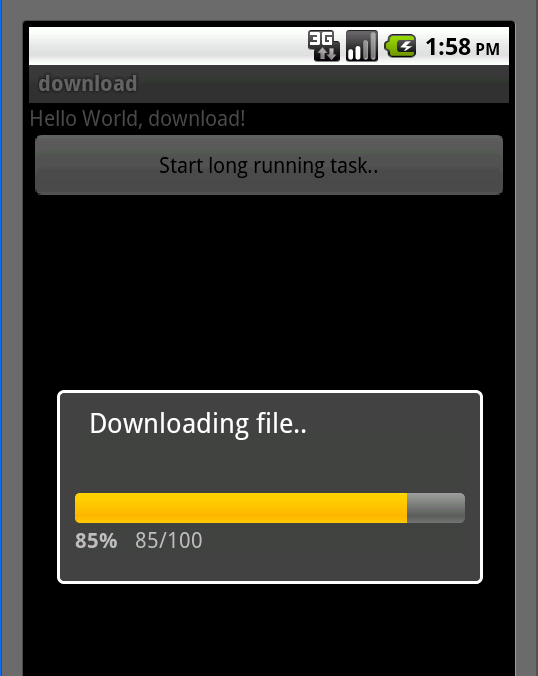
The main.xml file in your res/layout folder is as follows:
<?xml version="1.0" encoding="utf-8"?>
<LinearLayout
xmlns:android="http://schemas.android.com/apk/res/android"
android:orientation="vertical"
android:layout_width="fill_parent"
android:layout_height="fill_parent">
<TextView
android:layout_width="fill_parent"
android:layout_height="wrap_content"
android:text="@string/hello" />
<Button
android:text="Start long running task.."
android:id="@+id/startBtn"
android:layout_width="fill_parent"
android:layout_height="wrap_content">
</Button>
</LinearLayout>